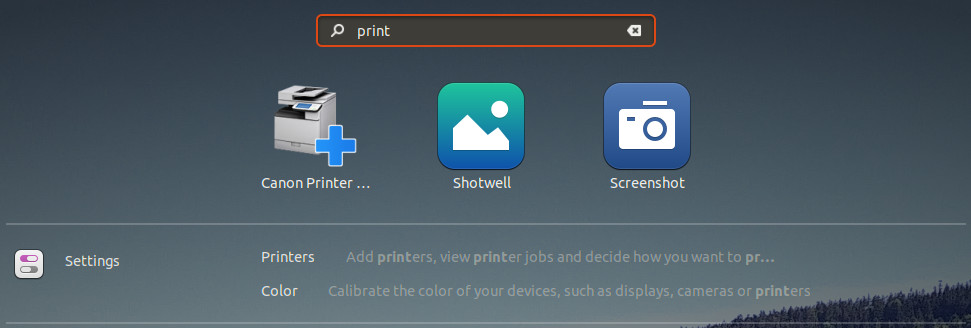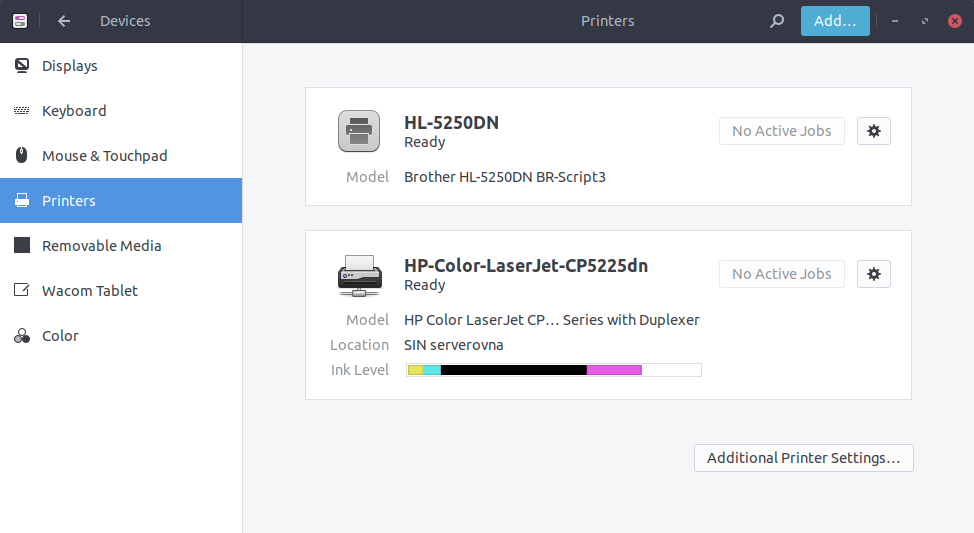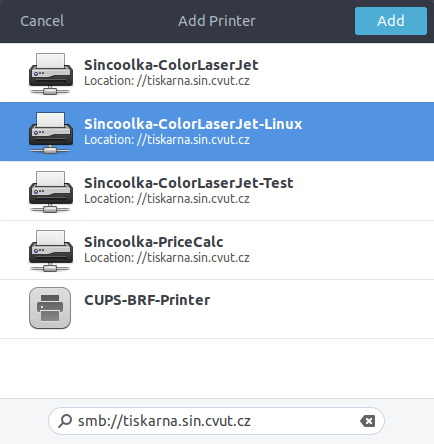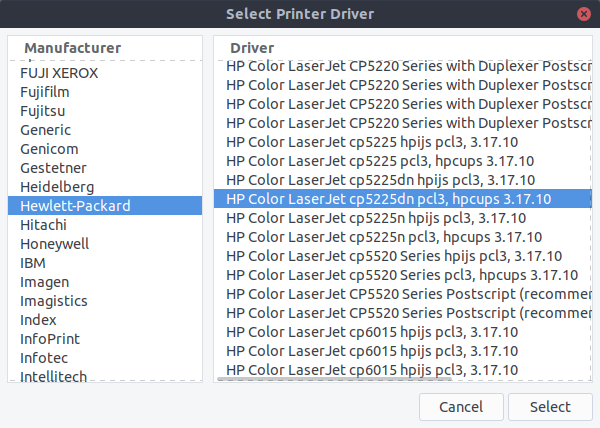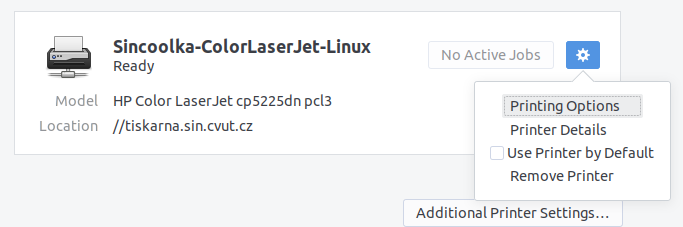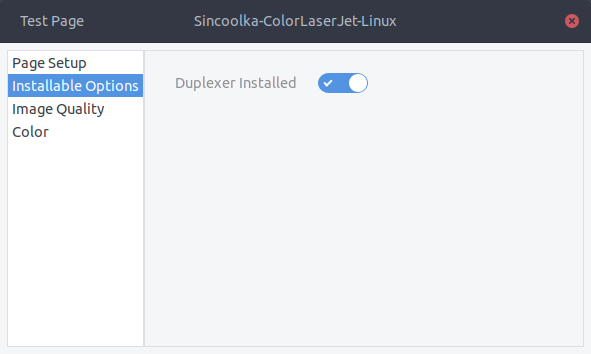This is an old revision of the document!
How to install the network printer in Ubuntu
For the club members with Network membership, there is a network printer HP Color LaserJet Professional CP5225dn available. The printer has automatic duplex unit installed for A3 and A4 paper formats. Paper format letter is not supported.
This walkthrough was made for Ubuntu 17.10 or 18.04. You should ensure that you have Samba installed, which is usually the case in Ubuntu. Alternatively, the system may ask you to install it during the process.
Open System Settings > Printers / Printing. In GNOME Shell, the correct screen is hidden in Settings > Devices > Printers.
In the Printers screen, click Add…
A window will open, searching for nearby printers. Enter smb://tiskarna.sin.cvut.cz into the search bar on the bottom. Wait a little while - a list of printers should appear. Select Sincoolka-ColorLaserJet-Linux and click Add.
In the next dialog, select Hewlett-Packard in the left pane and HP Color LaserJet cp5225dn pcl3, hpcups 3.17.10 in the right pane (the version number at the end may differ). Confirm your selection by clicking Select.
Congratulations, you have successfully installed the printer!
If you want to have duplex printing available to you, continue in the walkthrough. Click the cog wheel next to your printer's name and choose Printing Options. Then, in the Installable Options section, make sure the Duplexer Installed option is turned on.
Printed documents can be collected in the kitchen on the east wing of corridor no. 13 (next to a server room), through the hole in the door between the kitchen and the server room.