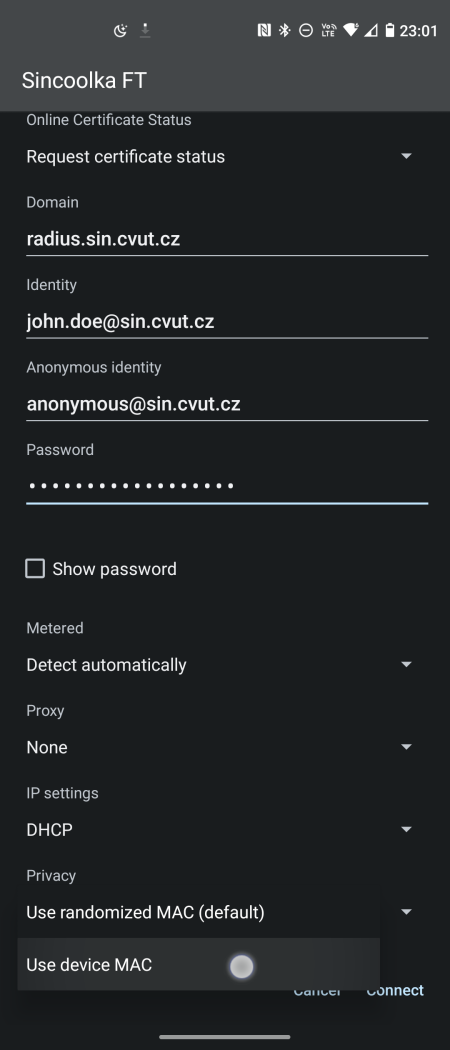Turn off randomly generated MAC addresses for Android
A randomized MAC address is generated for each Wi-Fi network by default. It is necessary to turn this feature off to connect to Sincoolka Wi-Fi.
Every Android phone is different, The options might have similar names hidden under different menus. But for all of them, it will be somewhere in Settings → Wi-Fi.
Modifying existing Wi-Fi settings
- Open Settings and tap Wi-Fi.
- Turn on the Wi-Fi.
- Tap Saved networks. It will be either under the three dots menu, or on the bottom of the screen (scroll down if you don't see it).
- Tap the Sincoolka / Sincoolka 5G network.
- Tap the Privacy option and select Use device MAC.
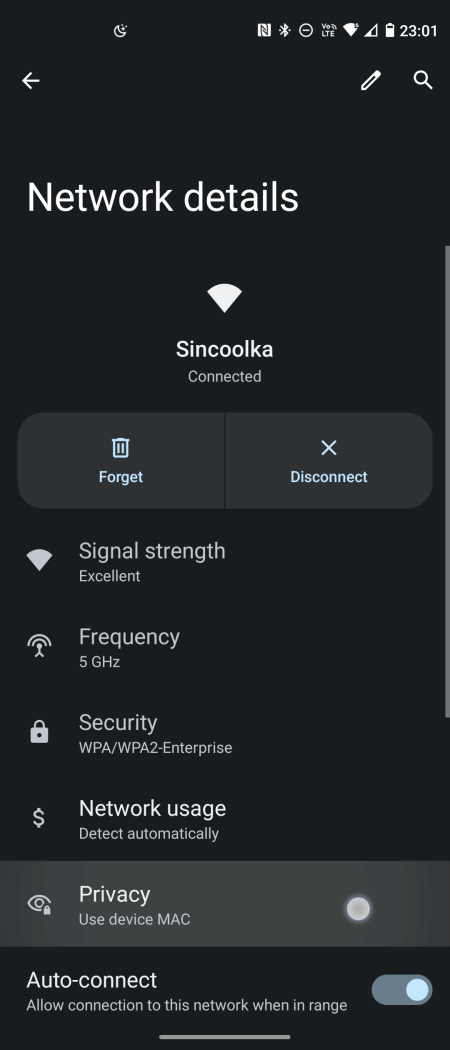
Next connection should now succeed.
First connection to Sincoolka network
- Open Settings and tap Wi-Fi.
- Turn on the Wi-Fi.
- Tap the Sincoolka / Sincoolka 5G network.
- Set up the network as instructed by the tutorial. Then, open Advanced options and in the Privacy drop-down, select Use device MAC.
- Connect.