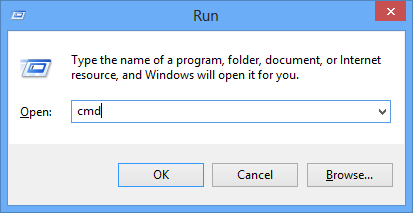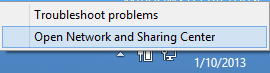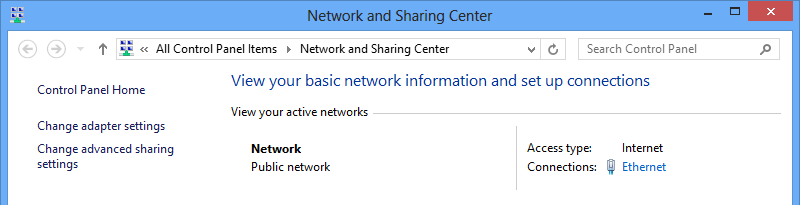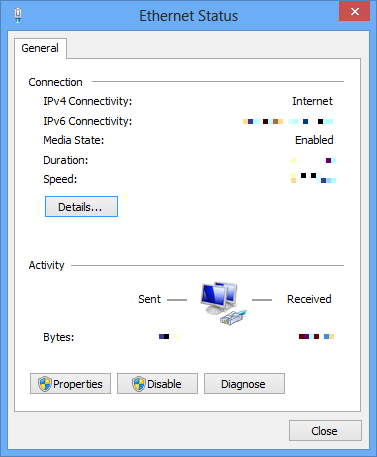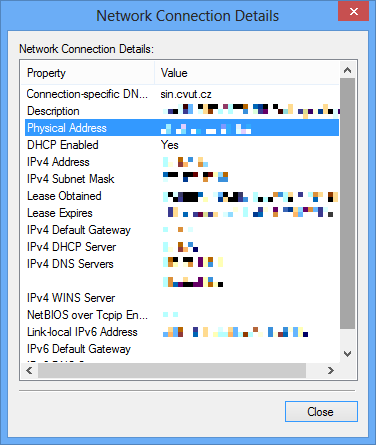This is an old revision of the document!
How to find MAC addresses in Windows
Automatic discovery
To make network setup easier, the following script is available for download: sin-network-setup-v1.zip.
This script allows both getting MAC addresses and automatic & secure Wi-Fi network setup.
How to use it:
- Extract the archive and enter the created sin-network-setup directory.
- Right-click sin-setup.bat and choose Run as administrator
- In the displayed menu, choose number 3 - Print MAC adresses.
- Please send us the MAC addresses displayed via e-mail admin@sin.cvut.cz, or visit LAB during office hours.
Manual way
The fastest way to find a network adapter MAC address is to press a combination of keys Win+r, write the command cmd into the window and press Enter.
Then write the command ipconfig /all into the command prompt and press Enter.
Find a information about Ethernet adapter and its Physical Address there.
If you don't want to type at all, you can click with the right mouse button to the icon of network connection in tray (the bottom-right area of the screen) and choose Open Network and Sharing Center.
Click on the Connections: Ethernet link,
the on the Details… button,
and find there the Physical Address value.