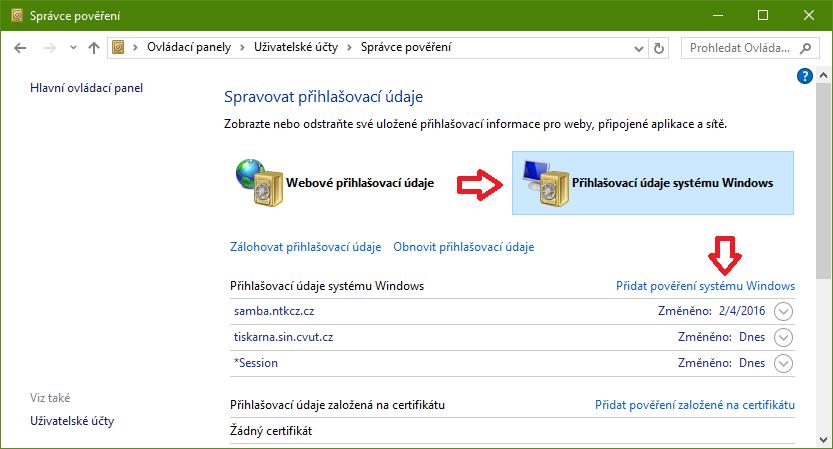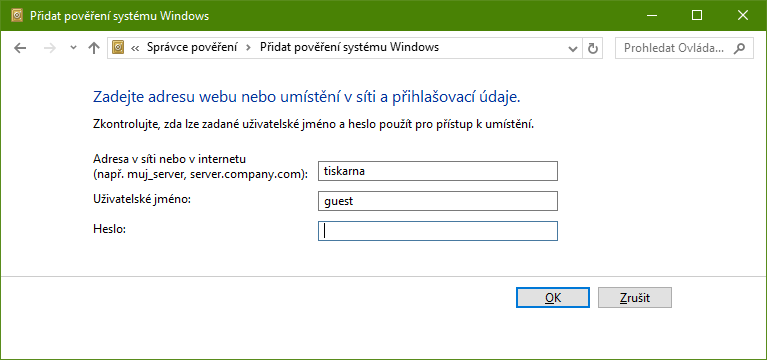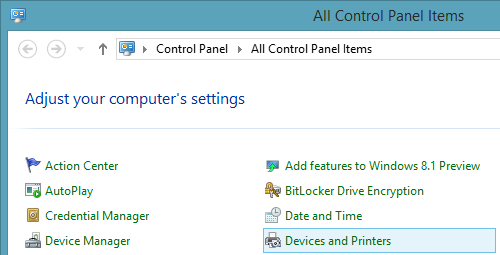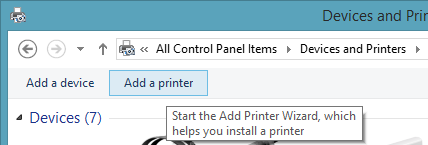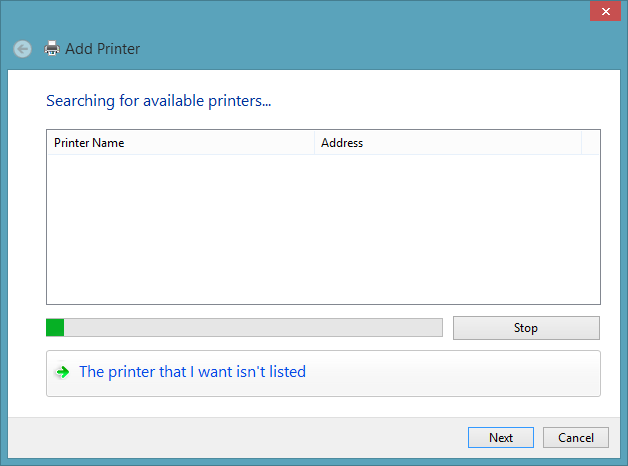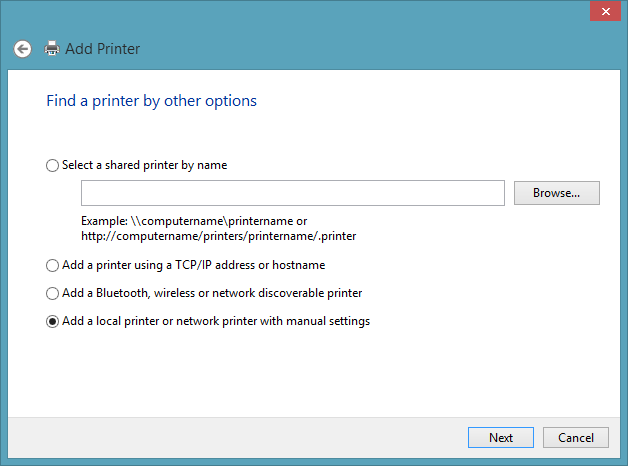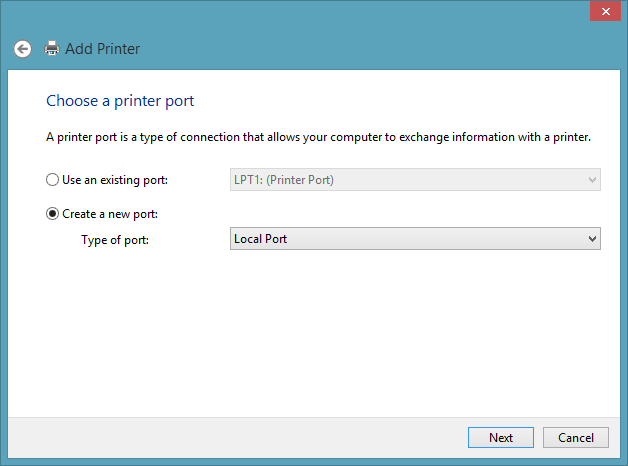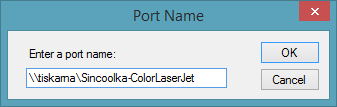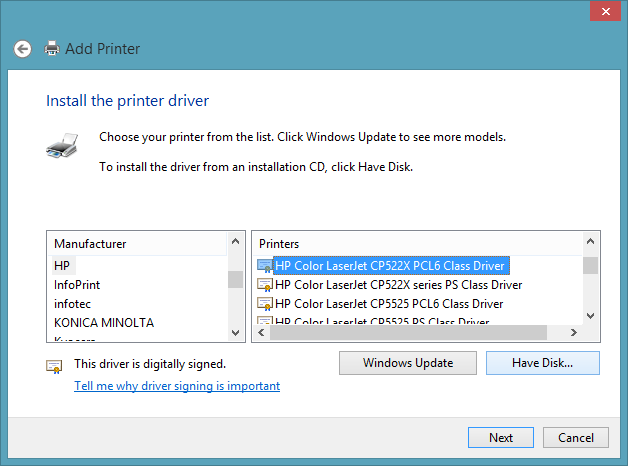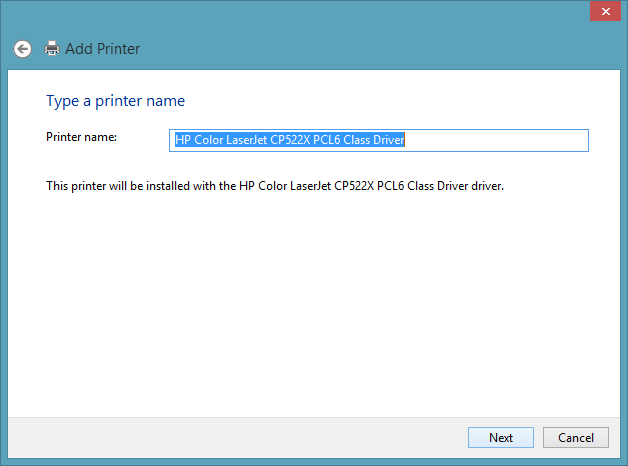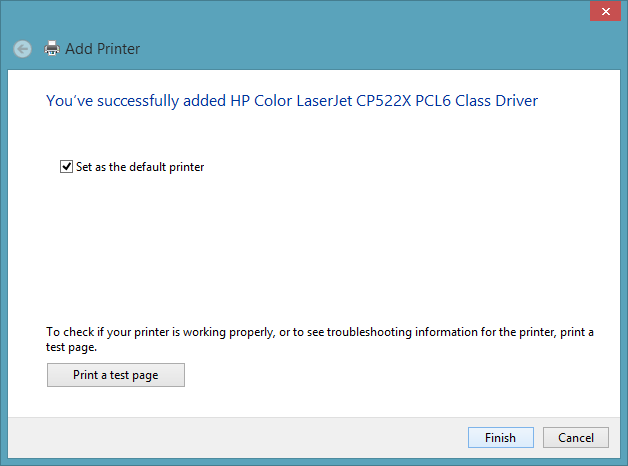This is an old revision of the document!

(remove this paragraph once the translation is finished)
How to install the network printer in Windows
For the club members with Full (IT) membership, there is a network printer HP Color LaserJet Professional CP5225dn available. The printer has automatic duplex unit installed for A3 and A4 paper formats. Paper format letter is not supported. How to set format A4 as a default format for the printer is described here.
If you want to use the printer, you need to install it to your Windows. This illustrated guide was made under 32-bit version of Windows 8.1, but it should work even for 64-bit and earlier versions of Windows.
Currently, there are two ways to install the printer:
- automatic installation of drivers for Windows 8 and later, using PowerShell script
Automatic installation

If you want to use duplex printing and A3 paper format, you will need to modify some settings first - follow section Windows: Setting up duplex printing, A4, A3 paper.
Printed documents can be collected in the kitchen on the east wing of corridor no. 13 (next to a server room), through the hole in the door between the kitchen and the server room.
Manual installation
If you don't want to modify your registry or want to print without limitation listed above, you can add the printer and drivers manually.
If you are using Windows 10, you will probably need to set Windows Credentials for the printer (we apologize for czech screenshots):
- search for Credentials Manager in Start (or Control Panel)
- switch to Windows Credentials
- click on the link Add a Windows credential
Fill out the form:
- Network address - tiskarna.sin.cvut.cz
- User name - guest
- Leave the password field empty.
Confirm by clicking OK.
First, open your Devices and Printers panel. It is located in Control Panel:
Click on Add a printer:
If you run older version of Windows than Windows 8, you will be probably prompted to choose between two types of printers you want to add. Choose Add a local printer (or something along this line). We apologize as we don't have screenshot of this selection window here.
Click on The printer that I want isn't listed:
Select Add a local printer or network printer with manual settings:
Select Create a new port and choose Local Port:
Fill in \\tiskarna.sin.cvut.cz\Sincoolka-ColorLaserJet as a port name and click on OK:
You will be then prompted to select appropriate driver. Select HP Color LaserJet CP522X PCL6 Class Driver (or HP Color LaserJet CP5220 PCL6 in Windows 7). If you can't find it in the list, click on Windows Update to find it online.
Here, you can write any name of the printer you want:
And you can make it a default printer in your system:
With this, you have successfully added the network printer Sincoolka-ColorLaserJet to your Windows.
If you want to use duplex printing and A3 paper format, you will need to modify some settings first - follow section Windows: Setting up duplex printing, A4, A3 paper.
Printed documents can be collected in the kitchen on the east wing of corridor no. 13 (next to a server room), through the hole in the door between the kitchen and the server room.