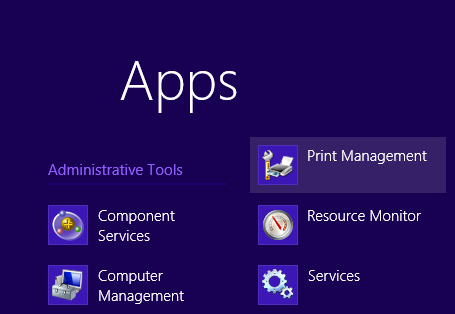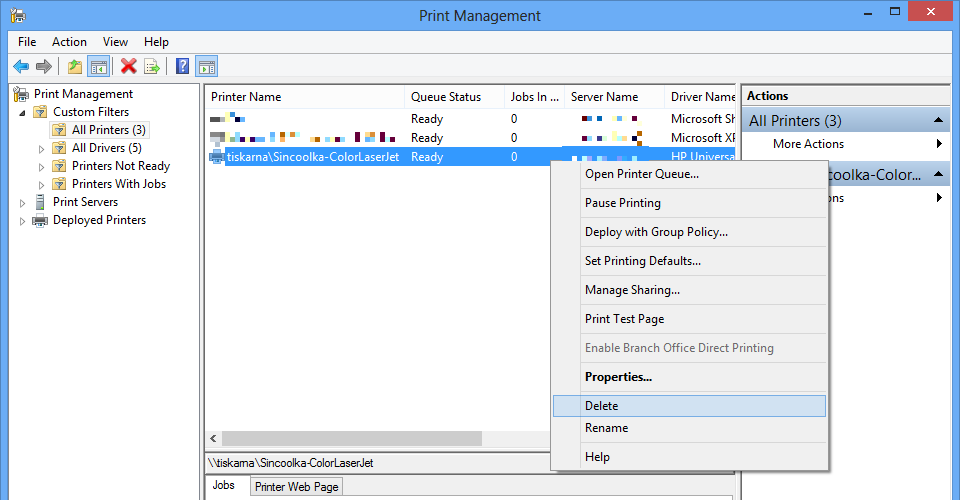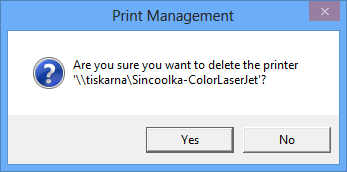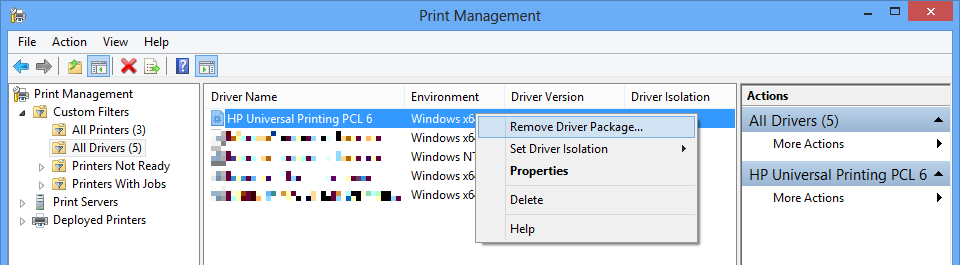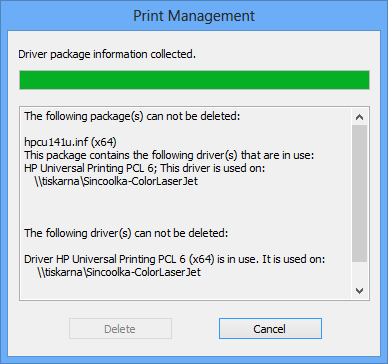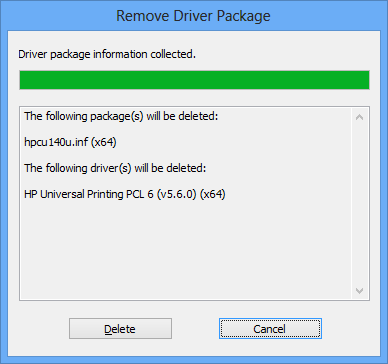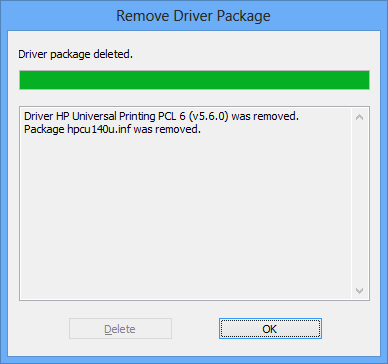How to remove a printer and its drivers from Windows 8
Press the keyboard shortcut Win+q. Find Printer Management in the section Administrative Tools and launch it.
Removing a printer
Open Custom Filters, All Printers, select the printer you want to remove anc click on Delete.
Confirm it by clicking Yes.
Removing drivers
Go to item All Drivers. If you have installed your driver from a standalone installator, we recommend you to Remove Driver Package… . If you have simply selected the driver from a list offered by Windows when installing the printer, we recommend you to Delete it.
If you are trying to remove the driver without removing the printer beforehand, or the driver is used also by another printer than the one you removed, the system won't allow you to remove the driver.
If you resolved the previous problem or you haven't encountered it, system will show you which packages and drivers will be deleted.
After you click on the button Delete, the packages and drivers will be erased from the system. By clicking on the button OK on the summary window, the process of removing drivers will be finished.
If you removed all drivers you wanted, close the Print management.