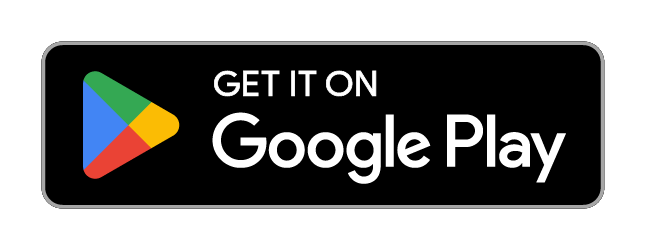This is an old revision of the document!
Set up Wi-Fi on Android
Easy setup - an Android app
Download the simple Sincoolka Wi-Fi app for the proper and secure setup of our Wi-Fi network. Works with Android 6 and up.
Download it at Google Play: https://play.google.com/store/apps/details?id=cz.cvut.su.sin.wifi
(Google Play and the Google Play logo are trademarks of Google LLC.)
If you can't see the app in the store, please visit the following link https://play.google.com/apps/testing/cz.cvut.su.sin.wifi and enroll to the testing phase. Once the finished version of the app is released, this will no longer be necessary.
Manual setup
- Turn on Wifi and go to Settings → Wifi.
- Choose Sincoolka (5G (FT)) network. A window should open to enter login credentials.
- Check that you have either PEAP or TTLS chosen in the EAP method field.
- In Identity, enter your login email to SINIS and in Password, enter your password.
- Warning: some keyboards add a blank space after you enter your email. You have to remove that space!
- Leave Anonymous identity blank.
- Tap Connect.
If Connect cannot be tapped, additional steps will be necessary:
- From Certificate, select Use system certificates
- Then, in Domain field, enter radius.sin.cvut.cz
- Now, tap Connect
In rare cases, it may be necessary to install certificate manually. In that case, please, follow the Certificates - verifying our network identity page.