Set up Wi-Fi on iPhone / iPad
Recommended config option
- Open the following file/link on your iPhone, iPad or macOS device. (Updated September 25, 2025)
Sincoolka FT.mobileconfig
(you might need Safari to open this link). - You should receive the following message saying the profile has been downloaded.

- The profile then needs to be installed through the Settings app. Click the Profile Downloaded on the main Settings page.
- You should see a Sincoolka FT Wi-Fi profile to review. It contains a Wi-Fi setting with the appropriate certificate. It is only used to verify that you are, indeed, connecting to our Sincoolka network.
- Review the settings and click the Install button in the upper right corner.
- The profile will ask you for your user name and password. Please, enter your SIN username (or SIN email) and your password. You can find your SIN username in SINIS; it is usually “firstname.familyname”.
How to delete the profile: Follow the instructions on the Apple website.
Usual config
1. Turn on Wifi and go to Settings → Wifi.
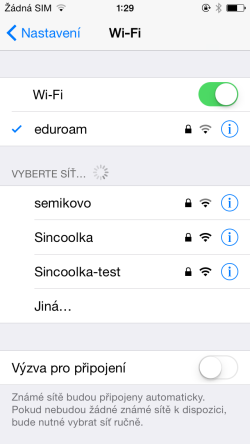
2. Choose Sincoolka network.
3. Enter your SINIS login email and password.
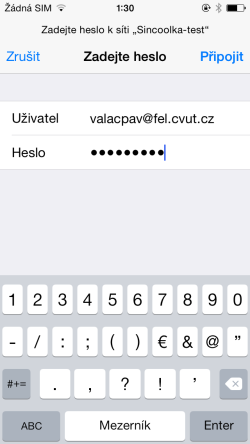
4. It is likely that you will be required to verify the server certificate. Check that the server name is radius.sin.cvut.cz and it is signed by ISRG Root X1 / Let's Encrypt R3 (you may also check the certificate thumbprint at Certificates page), then tap Connect.
5. You might also need to Turn Private Address off for iPhone, iPad or iPod touch for our networks.